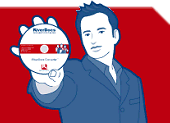RiverDocs Converter Features Version 1.1
Screen capture
To fix display problems or insert copied items in new places, use the Screen Capture button to take a snapshot of any section of the original document and paste it in the converted output.
The example shows how to replace an image. In
this case the text in an airline logo has become separated from
the graphic part during conversion.
The steps are:
- In the Editing pane, delete the disrupted content, and leave the cursor where you want the replacement image to appear.
- Click the Screen Capture button, then click the image you want to replace and adjust the translucent screen capture rectangle to cover it.
- Click the Screen Capture button again, and the image is pasted in the Editing pane at the cursor position you selected earlier.
Note: For web accessibility, you can add an alt text to the new image using the Insert/Edit Image button.
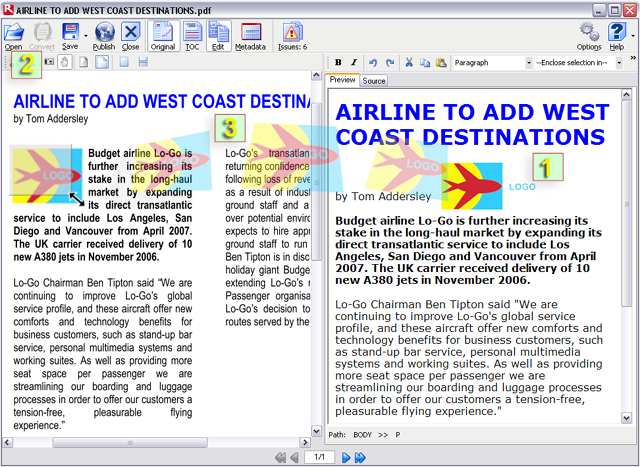
Replacing an image using screen capture